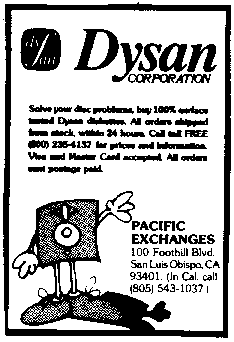Pause, to let the human admire the picture - 40 GO TO 40
To abort that program, and to stop using graphics mode 19, press the SYSTEM RESET button.
Mode 20. This resembles mode 19, but lacks brushes 2 and 3, and therefore consumes less memory.
Mode 21. This resembles mode 19. But the X coordinate can go from 0 to 79, and the Y coordinate can go from 0 to 47.
Mode 22. This resembles mode 21, but lacks brushes 2 and 3, and therefore consumes less memory.
Mode 23. This resembles mode 19. But the X coordinate can go from 0 to 79, and the Y coordinate can go from 0 to 95.
Mode 24. To use this mode, you must buy at least 16K of RAM memory. In this mode, the X coordinate can go from 0 to 319; the Y coordinate can go from 0 to 19 1. Initially, the entire screen has been painted by bucket 2; but you can change the color of each pixel, by using two paintbrushes:
Brush 0 has been dipped in bucket 2.
Brush 1 has been dipped in the auxiliary bucket.
Because the pixels are so tiny, you might have trouble seeing them. To help yourself see them, make the luminance of bucket 1 very high, by giving this command:
20 SETCOLOR 1,0,14
Here's a complete program:
Use graphics mode 24 - 10 GRAPHICS 24
Use high luminance - 20 SETCOLOR 1,0,14
Using brush 1, paint pixels 140,17 and 142,19 - 30 COLOR 1: PLOT 140,17: PLOT 142,19
Using that brush, draw a line from 20,7 to 302, 146 - 40 PLOT 20,7: DRAWTO 302,146
Pause, to let the human admire the picture - 50 GO TO 50
To abort that program, and to stop using graphics mode 24, press the SYSTEM RESET button.
Mode O. This is the "normal" mode: it's the mode you find yourself in, whenever you press SYSTEM RESET, and whenever you aren't thinking about graphics. In this mode, the X coordinate can be from 0 to 39, and the Y coordinate can be from 0 to 23. Initially, the entire screen is painted by bucket 2 except for the screen's border, which is painted by bucket 4. This program prints the word JAR, so that the J is at pixel 14,9, and so that the A is at the next pixel (15,9), and so that the R is at the next pixel (16,9):
Clear the screen - 10 GRAPHICS 0
Beginning at pixel 14,9, print JAR - 20 POSITION 14,9: PRINT "JAR";
Pause to let the human admire it - 30 GO TO 30
The word JAR is painted by the auxiliary bucket.
Mode 17. In this mode, the X coordinate must be from 0 to 19, and the Y coordinate must be from 0 to 23. Initially, the entire screen has been painted by bucket 4. This program prints the word JAR, so that the J is at pixel 14,9, and so that the A is at the next pixel (15,9), and so that the R is at the next pixel (16,9):
Use graphics mode 17 - 10 GRAPHICS 17
Beginning at pixel 14,9, print JAR - 20 POSITION 14,9: PRINT#6; "JAR";
Pause, to let the human admire it - 30 GO TO 30
The word JAR is painted by bucket 0. If you try to print a small (lower-case) letter (by pressing the LOWR key), the computer will print it capitalized instead, and will paint it by using bucket 1. If you try to print a dark-on-light capital letter (by pressing the /|\ key), the computer will print it light-on-dark instead, and will paint it by using bucket 2. If you try to print a dark-on-light small letter (by pressing the /|\ and LOWR keys), the computer will print it as a light-on-dark capital instead, and will paint it by using bucket 3.
Mode 18. This resembles mode 17. But the Y coordinate must go from 0 to 11.
Split-screen modes. You can make the bottom part of the screen be in mode 0, and the top part of the screen be in a different mode. Here's how:
GRAPHICS 1 - The screen's bottom is in mode 0; the screen's top is in mode 17.
GRAPHICS 2 - The screen's bottom is in mode 0; the screen's top is in mode 18.
GRAPHICS 3 - The screen's bottom is in mode 0; the screen's top is in mode 19.
ETC.
GRAPHICS 8 - The screen's bottom is in mode 0; the screen's top is in mode 24.
In those split-screen modes, the bottom sixth of the screen is in mode 0; the top five-sixths are in a mode from 17 to 24. The bottom sixth, which is in mode 0, contains just 4 lines of text. To create that text, you can say PRINT, but you can't say POSITION: in-split-screen mode, the bottom sixth doesn't understand POSITION. The top five-sixths, which are in a mode from 17 to 24, have fewer Y coordinates than if the whole screen were devoted to that mode: a sixth of the Y coordinates are missing.